如何在 Windows 中删除恢复分区
ON THIS PAGE
在 Windows 磁盘管理中,可以使用压缩卷对磁盘进行分区,也可以用扩展卷对分区进行合并。
压缩卷新建分区一般没什么问题,但是反向合并的时候需要有两个前置条件:
1、已分区的卷要格式化重置为未分配状态
2、扩展的卷要在合入分区右侧相邻
如图:
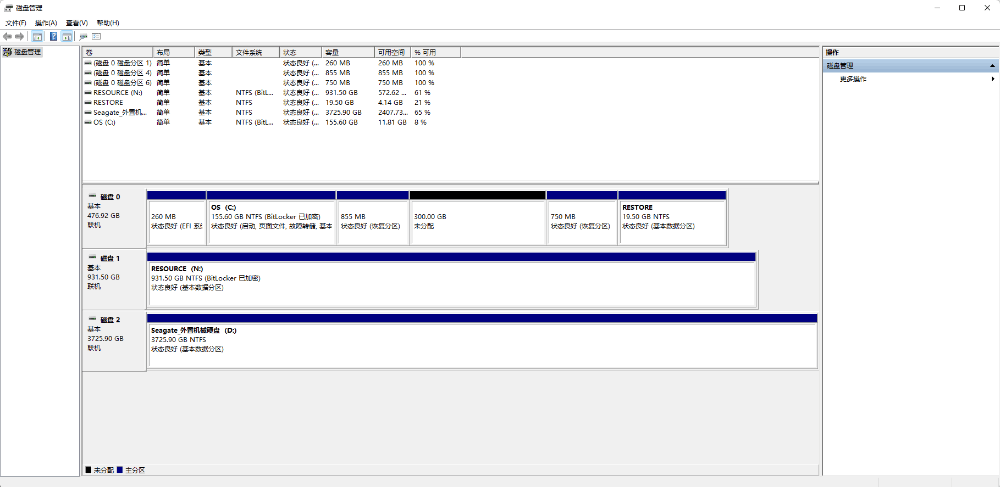
现在想将未分配的300GB合入回 OS(C:)分区,是没法完成的。
原因是两个分区不相邻,中间855MB的恢复分区会导致 OS(C:) 扩展卷按钮为置灰状态无法点击。
下面进入正题:
恢复分区在磁盘管理里面不能直接删除,如果想要删除,需要使用 diskpart 工具。
DiskPart is a text-mode command interpreter in Windows Vista, Windows® XP, and the Windows Server 2003® family. This tool enables you to manage objects (disks, partitions, or volumes) by using scripts or direct input at a command prompt.
使用管理员身份打开 Windows PowerShell 或 Command Prompt
输入命令
diskpart
回车
在打开的新窗口中,输入 list disk 回车显示磁盘列表
list disk
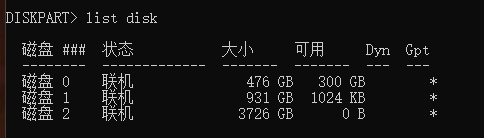
选中想要删除恢复分区的磁盘标识(这里对照磁盘管理分区界面,可知需要选择磁盘0)
select disk 0

显示该磁盘分区列表
list partition
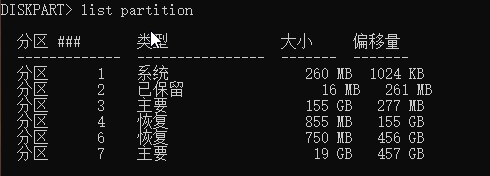
选择分区(这里同样对照上面的磁盘管理分区界面,可知需要选择磁盘0的磁盘分区4)
select partition 4

删除分区
delete partition override


回到磁盘管理页面,看到现在恢复分区已经删除成功。
分区状态已满足扩展卷的两个前置条件,可以顺利合并。
2022-11-12
上一篇:海南岛东线骑行,海口 - 陵水
下一篇:2023 Moments